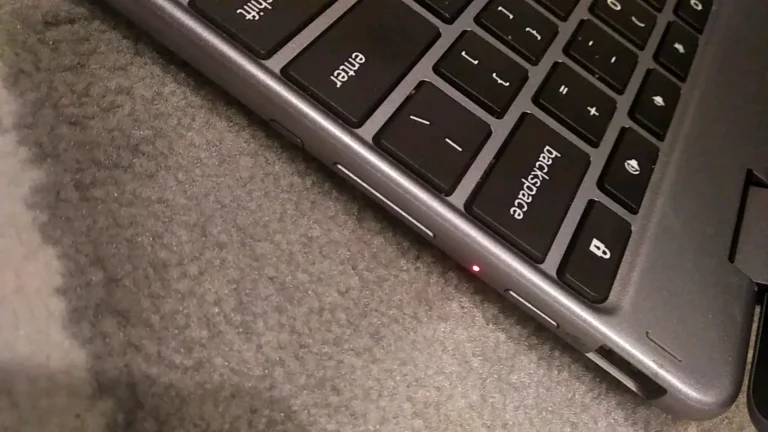Chromebooks are known for their simplicity, speed, and lightweight design. But sometimes, the smallest features can leave users confused. One such feature is the LED light indicator found on many Chromebook models. These little lights might seem minor, but they can actually tell you a lot about your device — from charging status to power issues.
In this guide, we’ll break down Chromebook LED lights, their different meanings, and troubleshooting tips to help you make the most of your device.
What Is an LED Indicator in a Chromebook?
An LED (Light-Emitting Diode) indicator is a small light on your Chromebook that gives visual feedback about its current status. Instead of guessing whether your laptop is charging, in sleep mode, or experiencing a problem, the Chromebook LED lights communicates that information instantly.
Different Chromebook brands (like Acer, HP, Lenovo, Asus, or Samsung) may place the LED in different spots — near the power button, on the side, or even on the charging port. But regardless of placement, the function remains similar.
Types of LED Indicators in Chromebooks
Most Chromebooks have more than one type of LED indicator. Here are the common ones:
1. Power LED

The power LED shows whether your Chromebook is on, off, or in sleep mode.
- Solid white/green – The Chromebook is powered on.
- Blinking light – The device is in sleep mode.
- No light – The Chromebook is completely powered off.
2. Charging LED
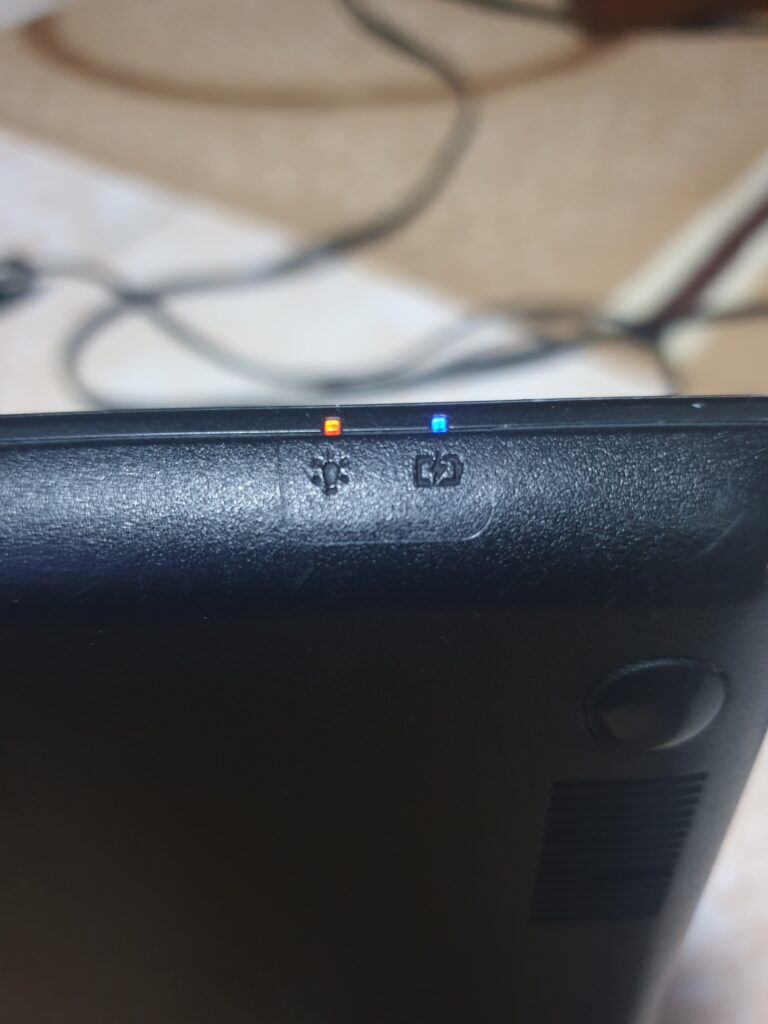
Perhaps the most useful LED is the charging indicator.
- Orange/amber light – The Chromebook is charging.
- Green/white light – The battery is fully charged.
- No light while plugged in – Could mean the battery or charger is not working properly.
3. Caps Lock LED
On certain Chromebook keyboards, you’ll find a Caps Lock indicator LED. When the Caps Lock key is enabled, the light turns on to signal that you’re typing in uppercase.
4. Camera or Notification LED
Some Chromebooks also feature a tiny LED near the camera. If the webcam is active, the LED turns on — a privacy feature that helps you know when your camera is being used.
Chromebook LED Lights Colors and Their Meanings
Here’s a quick breakdown of Chromebook LED colors and what they usually represent:
| LED Color | Meaning |
|---|---|
| White/Green (solid) | Device powered on / Fully charged |
| Amber/Orange (solid) | Charging in progress |
| Blinking White | Chromebook in sleep mode |
| No Light | Device is off / not charging |
Why Are Chromebook LED Lights Important?
Many users overlook these indicators, but Chromebook LED lights are extremely useful:
- Quick power check – Instantly know if your device is on or sleeping.
- Battery awareness – See if your Chromebook is charging properly.
- Troubleshooting made easy – No need to guess if a dead battery or faulty charger is the problem.
- Privacy protection – Camera LED ensures transparency when your webcam is active.
Common Chromebook LED Issues
Sometimes Chromebook LED lights don’t behave as expected. Here are some common issues and fixes:
1. Chromebook LED Not Turning On
- Check if the charger is properly plugged in.
- Try a different power adapter.
- Perform a hard reset by holding Refresh + Power button together.
2. Charging Light Doesn’t Change Color
- If your Chromebook stays on orange even after hours of charging, the battery may not be holding a charge.
- Try a different outlet or charger.
- Consider replacing the battery if the issue persists.
3. Blinking Light but Chromebook Won’t Start
- A blinking power LED often means the device is stuck in sleep mode.
- Hold down the power button for 10 seconds to force a restart.
Tips to Take Care of Your Chromebook Battery and LED
- Always use the official charger that comes with your Chromebook.
- Avoid draining your battery completely; recharge when it hits 20–30%.
- Keep the charging port clean and dust-free.
- If the LED seems faulty but the Chromebook works fine, it’s likely just a loose connection — not a major issue.
How Chromebook LED Lights Indicators Differ from Windows and MacBooks
While Chromebook LED lights are designed to be simple and minimal, Windows laptops and MacBooks use slightly different approaches. Here’s how they compare:
1. Chromebook LED Indicators
- Mostly limited to power and charging status.
- Some models add a Caps Lock or camera LED.
- LED colors are usually white, green, or amber.
- Purpose: Keep things simple and quick.
2. Windows Laptop LED Indicators
- Windows devices often feature multiple LEDs: power, battery, Wi-Fi, HDD activity, and Caps Lock.
- Some business laptops (like Dell or HP) also show network or Bluetooth indicators.
- More lights = more detailed information, but can be confusing for casual users.
3. MacBook LED Indicators
- Apple has removed most LED lights in newer MacBooks.
- Older MacBooks had a sleep indicator light and MagSafe charging LED (orange = charging, green = full).
- Now, macOS relies more on on-screen battery notifications than physical LEDs.
👉 Key Difference:
- Chromebooks = Minimalist LEDs (basic functions only).
- Windows = Multiple LEDs (detailed hardware feedback).
- MacBooks = Almost no LEDs (software-driven status updates).
This means Chromebook LED Lights strike a balance between simplicity and utility, giving you just enough information without overwhelming you.
Conclusion
The LED lights on a Chromebook may be small, but they play an important role in device management. From letting you know when your Chromebook is charging to showing if it’s in sleep mode, these lights save time and prevent confusion.
By understanding the meaning of Chromebook LED Lights indicators, you can quickly diagnose charging issues, keep track of your battery, and ensure your device is always ready to go.
So next time your Chromebook flashes a light, you’ll know exactly what it’s trying to tell you.