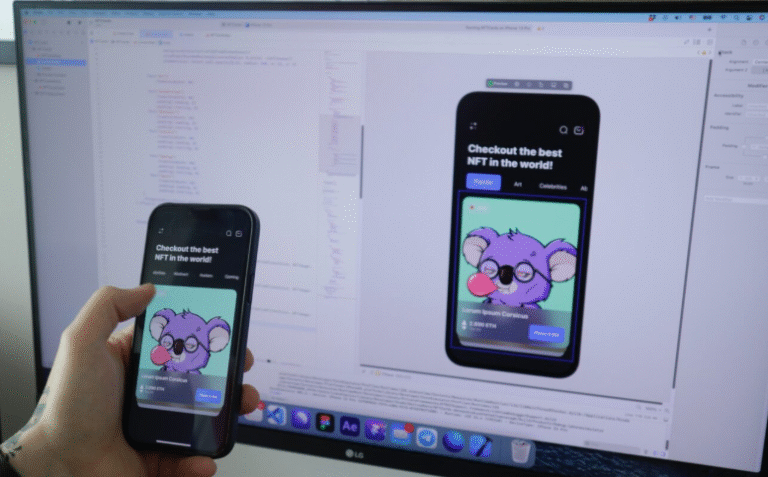Earlier this year, I remember sitting at my desk, laptop open, phone buzzing every few minutes. Honestly, it drove me crazy. I’d try to type something important, then the phone would light up again. At one point I just thought, “Why can’t I handle this from one screen instead of two?” That little thought sent me down the rabbit hole of Android remote control apps.
The search wasn’t smooth at all. I grabbed the first app that popped up—crashed in under a minute. Tried another—looked fine, but it wanted access to things I wasn’t comfortable giving. A couple worked okay, but they felt heavy and slow.
After wasting way too much time, I noticed a pattern: the good apps had three things in common. Simple setup, strong security, and they didn’t make me dig through endless settings.
That’s what I want to share here—what Android Device Remote Control really means, how it actually works in daily life, the apps that didn’t waste my time in 2025, and the quick steps I used to get them running.
What is Android Device Remote Control?
Android device remote control allows you to access, view, and operate your Android smartphone or tablet from another device. This could be:
- PC to Android (using software or USB/Wi-Fi connection)
- Phone to Phone (via apps like TeamViewer or AnyDesk)
- Web to Android (through web apps like AirDroid Web)
With remote control, you can:
- View and mirror your screen in real-time.
- Send and receive files without cables.
- Provide technical support to someone else.
- Manage multiple devices for work or study.
In simple words: Remote control makes your Android accessible anywhere, anytime.
Why Do You Need Android Remote Control in 2025?
Here are the top reasons why people use Android device remote control apps today:
- Remote Work & Business Management
- IT teams manage corporate devices without physical presence.
- Employees access files or apps from their office phones while working remotely.
- Parental Control
- Parents monitor children’s smartphone activities.
- Helps in setting screen time limits and tracking device usage.
- Technical Support
- IT experts or family members can troubleshoot issues on another person’s device.
- Productivity
- Access messages, files, and apps directly from your computer.
- Save time switching between devices.
- Travel & Emergency Use
- Forgot your phone at home? Remote access apps allow you to check important files or calls from another device.
How Does Android Device Remote Control Work?
Most Android Device Remote Control work in three main ways:
- Wi-Fi / Internet Connection
- Devices connect over the internet, allowing access from anywhere in the world.
- Example: TeamViewer, AnyDesk.
- USB Cable (Local Control)
- Offers faster response and doesn’t require an internet connection.
- Example: scrcpy.
- Web-Based Access
- Access your phone through a browser, no installation required on PC.
- Example: AirDroid Web.
Pro Tip: For security, always choose apps with end-to-end encryption and avoid unknown third-party tools.
Best Android Device Remote Control Apps in 2025
Here are the top Android Device remote control apps this year, with detailed features, pros, and cons.
1. ScrCpy (Free & Open Source)
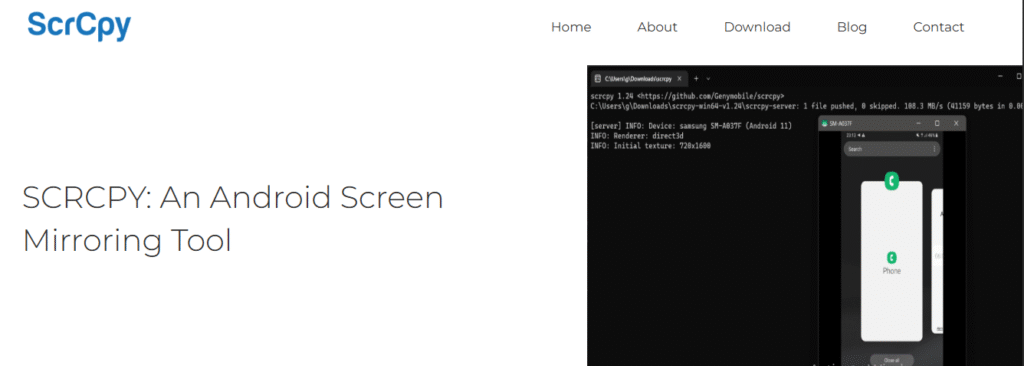
I ran into scrcpy while messing around for a free way to run my Android from my laptop. Didn’t expect much—most “free” apps I tried were junk or full of ads. But this one actually worked. With USB, it felt instant. Wireless was fine too, way smoother than I thought.
What I like: no phone install, no bloat, just straight to the point. Keyboard typing, mouse scrolling, even small games—it handles all that. The only tough part? The command-line setup. I stumbled the first time, but once it clicked, scrcpy became the tool Android Device Remote Control reach for in 2025.
- Works via USB or Wi-Fi
- No installation required, lightweight and fast
- Perfect for developers and advanced users
Pros:
- 100% free
- No ads or bloatware
- High performance with low latency
Cons:
- Requires technical setup
- Not beginner-friendly
Best for developers, advanced users, and those who want a free solution.
2. TeamViewer QuickSupport
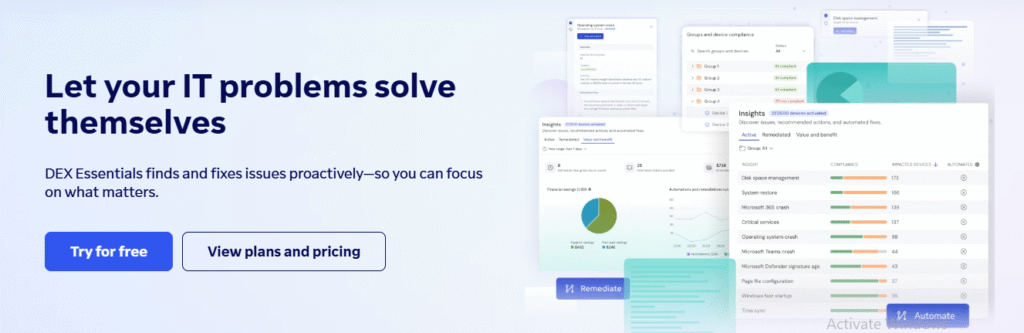
TeamViewer QuickSupport is one of the most widely recognized solutions for Android Device Remote Control, especially popular among IT professionals and businesses. Designed for simplicity and security, it allows you to access an Android device from a PC, Mac, or even another smartphone with just a session ID.
With end-to-end encryption and enterprise-grade security, TeamViewer ensures safe data transfer and remote sessions.
The app is particularly useful for remote troubleshooting, device management, and real-time customer support, making it a go-to choice for tech support teams.
What sets TeamViewer QuickSupport apart is its ability to provide unattended access when paired with the TeamViewer Host app, allowing administrators to manage devices without the user being present.
While the free version offers basic features for personal use, advanced functionalities like multi-device access, session recording, and commercial usage require a paid license.
Overall, TeamViewer QuickSupport stands out in 2025 as one of the most reliable and secure Android remote control apps for both personal and professional use.
- One of the most popular tools for Android remote support
- Provides secure connections with strong encryption
- Works across Android-to-PC and Android-to-Android
Pros:
- Reliable & trusted worldwide
- Easy setup for non-technical users
- Excellent for IT helpdesk
Cons:
- Free version has limited features
- Can be heavy on data usage
Best for IT support teams and businesses.
3. AnyDesk
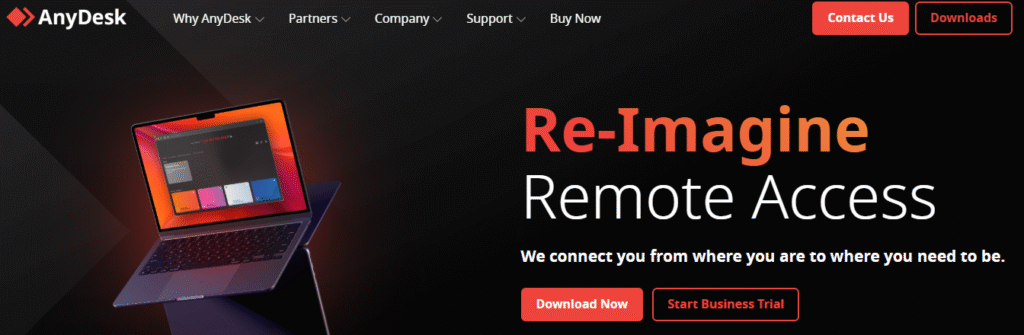
AnyDesk has earned its place as one of the fastest and most reliable Android Device Remote Control apps in 2025, thanks to its lightweight design and ultra-low latency performance.
Unlike some bulky remote access tools, AnyDesk focuses on speed, smooth screen sharing, and strong security with TLS 1.2 encryption and RSA 2048 key exchange. This makes it a favorite for both businesses and individual users who need real-time control over Android devices.
With AnyDesk, you can access your smartphone from a PC, Mac, Linux, or even another Android Device Remote Control, making it a highly versatile solution.
It supports file transfer, session recording, clipboard synchronization, and multi-device management, making it ideal for IT support teams as well.
While the free version is great for personal use, businesses often prefer the premium plans to unlock advanced features like unlimited devices, custom branding, and priority support. Overall, AnyDesk offers one of the smoothest remote access experiences available, balancing speed, security, and usability.
- Known for fast and smooth performance
- Supports cross-platform access (Windows, iOS, Mac, Linux)
- Lightweight app with strong encryption
Pros:
- Low latency, fast response
- Easy to use for personal and business
- Secure & reliable
Cons:
- Premium features require subscription
Best for businesses and professionals who need speed + security.
4. AirDroid
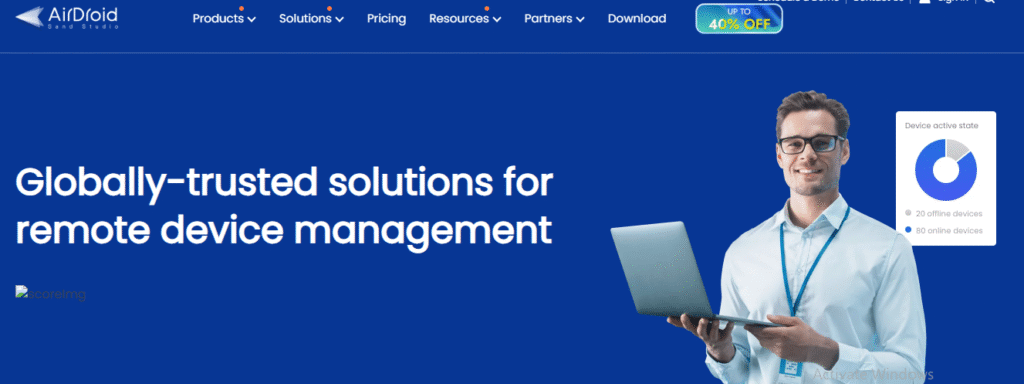
AirDroid is a feature-rich Android Device remote control app that goes far beyond simple screen mirroring. Known for its clean interface and ease of use, AirDroid allows users to access and manage their Android devices directly from a computer or the web without complicated setup.
With AirDroid, you can send and receive messages, transfer files wirelessly, mirror notifications, and even remotely control the camera—making it a powerful productivity tool. Businesses often rely on AirDroid Business for fleet management, remote troubleshooting, and device monitoring.
Its cross-platform compatibility (Windows, macOS, Web, and Android) makes it an excellent choice for professionals who want flexibility in how they connect to their devices. Security is also a strong point, with end-to-end encryption ensuring that your data remains safe.
While the free version covers essential features, the premium plan unlocks unlimited file transfers, remote camera access, and multi-device management. In 2025, AirDroid continues to stand out as an all-in-one solution for users who want more than just basic Android Device Remote Control, offering both personal convenience and business-level functionality.
- All-in-one remote access solution
- Includes file transfer, notification mirroring, screen recording, and full remote control
- Can be used via desktop app or web browser
Pros:
- Very user-friendly
- Works even without cable
- File management + remote control in one app
Cons:
- Free version has limitations (file size restrictions)
Best for students, professionals, and personal users who want multi-purpose features.
5. Vysor
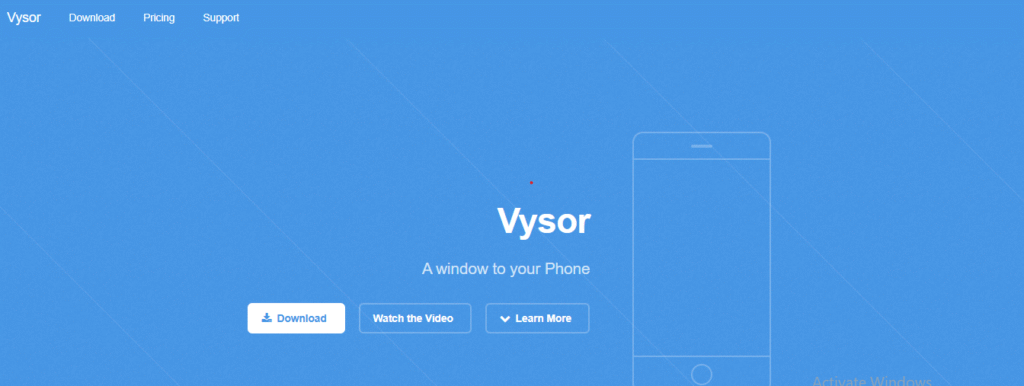
Vysor is a simple yet effective Android Device remote control app that focuses on ease of use and quick setup. Unlike some advanced tools that require technical knowledge, Vysor allows users to mirror their Android screen on a PC or Mac within minutes using just a USB connection or Wi-Fi.
Its biggest advantage is the seamless integration with Google Chrome, meaning you can control your device directly from a browser without installing heavy software.
Vysor is particularly useful for presentations, app demos, developers testing Android apps, and users who want to type messages or manage files from a larger screen. The free version provides basic mirroring with ads, while the paid version (Vysor Pro) unlocks features like wireless connectivity, full-screen mode, drag-and-drop file sharing, and high-resolution streaming.
Although it may not offer enterprise-grade tools like TeamViewer or AirDroid, Vysor is an excellent choice for those who want a lightweight, user-friendly, and affordable Android Device Remote Control solution in 2025.
- Simple remote control tool for casual users
- Works with Chrome extension or desktop app
- Good for quick access
Pros:
- Easy installation
- Good for screen mirroring + presentations
Cons:
- Free version has lag
- Premium required for better quality
Best for beginners who need simple control and screen mirroring.
Step-by-Step Guide: How to Control Android from PC
Let’s take AirDroid as an example:
- Download and install AirDroid on your Android phone.
- Sign up for an account.
- Install AirDroid Desktop Client or use AirDroid Web on your PC.
- Log in with the same account.
- Grant permissions on your phone.
- Start controlling your Android device from your PC.
For a free option, scrcpy is best, though setup is more technical.
How to Control Android from Another Phone
You can also use your smartphone to control another Android device:
- Install TeamViewer QuickSupport on the target phone.
- Install TeamViewer Host or main app on the controlling phone.
- Enter the session code.
- Accept the permissions.
- Start remote control.
This is especially useful for helping parents, friends, or colleagues remotely.
Free vs. Paid Android Device Remote Control Apps
| Feature | Free Version | Paid Version |
|---|---|---|
| Screen Mirroring | Available | Higher quality |
| File Transfer | Limited | Unlimited |
| Multi-Device Access | Not always | Yes |
| Security | Basic | Advanced (Encryption, Business licenses) |
If you only need basic features, free apps like scrcpy and Vysor work well.
For professional use, go for TeamViewer Business or AnyDesk premium.
Security & Privacy Tips
Since remote access involves sensitive data, keep these safety measures in mind:
- Download only from Google Play Store or official websites.
- Enable two-factor authentication (2FA).
- Disconnect sessions immediately after use.
- Avoid using public Wi-Fi for remote access.
Conclusion
The world of Android device remote control has advanced significantly in 2025. Whether you need it for business, personal productivity, IT support, or parental control, there’s a solution for every need.
- Use scrcpy if you want a free and fast option.
- Choose TeamViewer for IT support.
- Opt for AnyDesk for speed and business use.
- Go with AirDroid if you want an all-in-one remote control + file manager.
- Select Vysor for simple screen mirroring.
The right app depends on your requirements—but one thing is clear: remote access is the future of smartphone management.